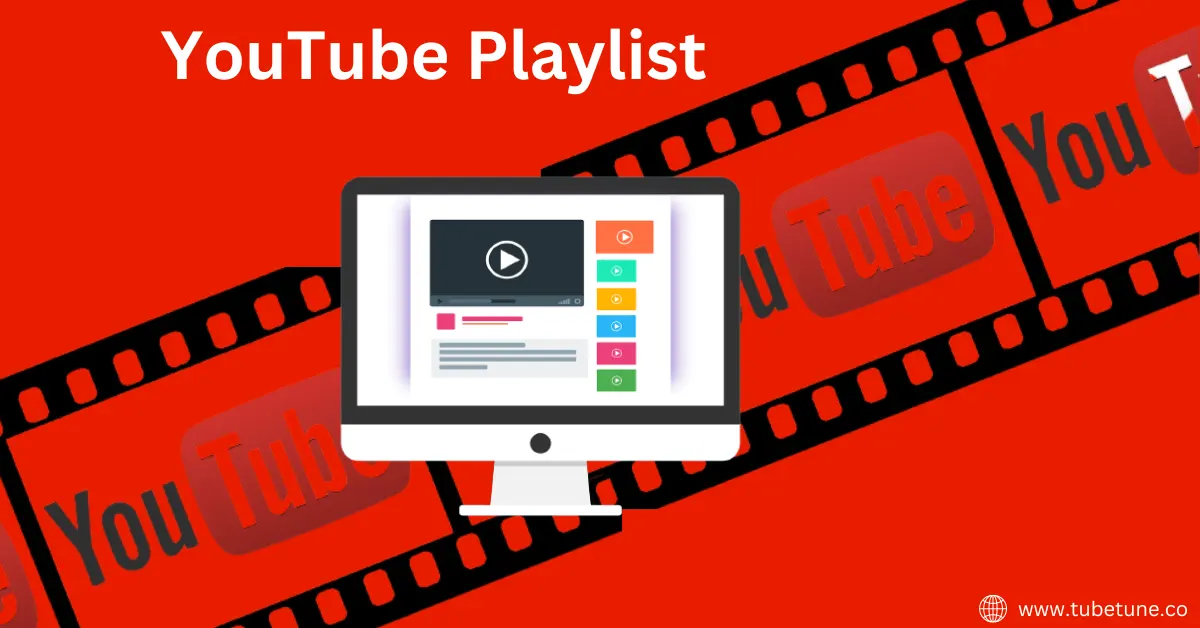
How to make a Playlist on YouTube?
By: Admin
5 min read
If you're a YouTube viewer, you've probably all experienced it. One moment, I'm watching a great video and I just kill about 10 minutes of time. The next moment, another video that is equally interesting and fun is auto-played.
Two hours later, you ran out of two-thirds of the YouTube playlist. This is the kind of thing everyone has. While YouTube playlists are a really important feature on the platform, they are culturally underestimated.
It should be used by all creators. Tubetune.co We've also covered a little bit in the article "How to Get Started with YouTube Channels", but I'd like to talk a little more about this particular topic. Below we will tell you why playlists are essential and how to create playlists on YouTube.
1. What are YouTube playlists?
Before you start building your playlists on YouTube, make sure you understand what they are and why they matter. Each playlist is a collection of related videos, which are played one after another.
These include comedy playlists featuring some of the funniest online failures.
Playlists featuring the best live performances of all time, and playlists featuring Messi's best highlights. Whatever you come up with, you should probably have a YouTube playlist.
2. Why should I make a YouTube playlist?
a ) Viewer
YouTube playlist is a new way to create, and keep your best videos in place. As an example of such a type of playlist, curations are linked above that focus on a specific theme or topic and collect various videos from different channels. This can be easily shared with others.
b) Creator
First, the playlist can attract viewers for a long time, and as a result, it can improve the SEO of YouTube. Viewer retention plays a big role in how the YouTube algorithm decides the order of your videos in search results.
1)Better Viewer Experience
If you have a YouTube playlist, your audience can watch multiple videos in a row. I'm not saying that the viewer is lazy, but if the viewer is watching a single video, then you have to actively click to watch other videos. In the case of a playlist, it is automatically played and continues to flow.
2 ) Better Topic Coverage
As you know the playlists are also individually indexed in YouTube search results. For example, suppose you have a playlist about a camper van trip in Australia. In this case, if someone searches for this theme, you will not only see a video of your Australian camper.
But also a playlist. This way, videos on a specific topic can be combined into a single playlist to make it easier to find. Take my own example. I run a small YouTube channel that introduces you to the world's travels and adventures. Often, I tell stories across multiple episodes.
By creating a playlist for each travel experience, viewers can follow the story through each episode like a TV series.
3) Keep Your Channel in Order
It's also helpful to keep your channel organized. I've uploaded over 80 videos, but I only have 5 videos from my series "Why You Need to Travel" and only 8 road trips from Australia's "The East Coast".When viewers come to the homepage of my channel, they can see each series laid out.
If you just want to watch a video about Australia's East Coast, just click on its playlist. If you want to watch a series of videos that deal with road trips in Iceland, there is a playlist there.
YouTube playlists help you organize and curate everything.