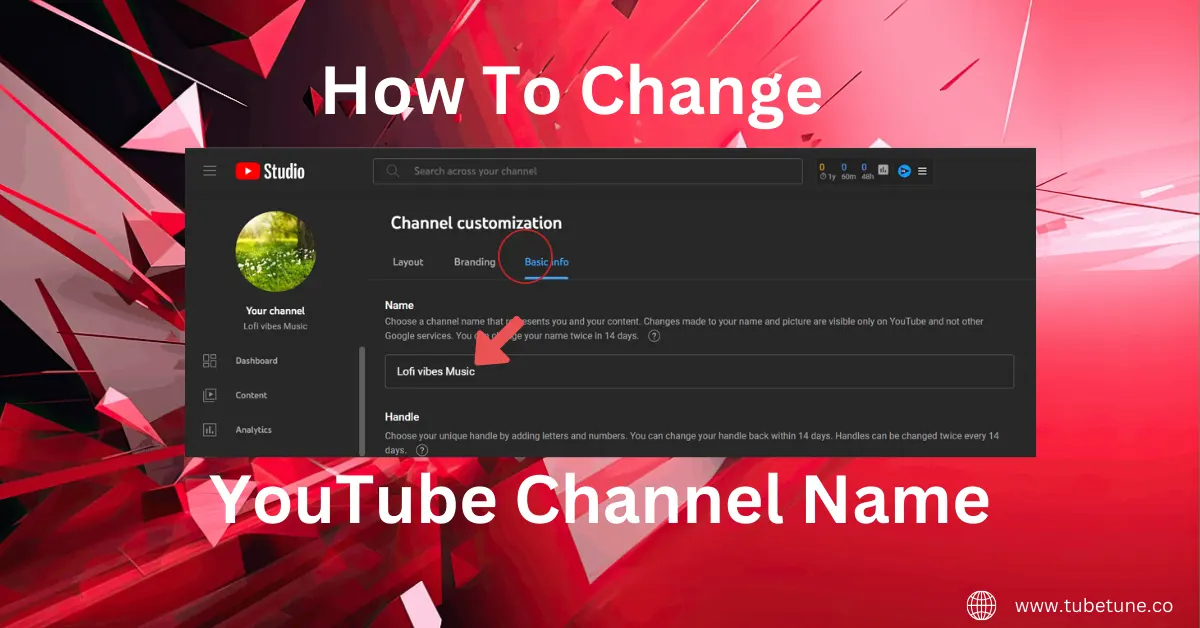
How to rename a YouTube channel
By: Admin
5 min read
YouTube channels can now be renamed without affecting the associated Google account. YouTube now allows you to rename channels without affecting creators' Google accounts. Creators can change both the channel name and the photo, and the update applies only to YouTube. The days when YouTube creators had to keep the same name on all Google services are over. You can use different names for your YouTube channel and messages you send from your Gmail account. In this article, we will show you step-by-step how to rename your YouTube channel. It's easy to do anything. Whether you are using an outdated YouTube username, a different content intent, or want to change your channel name. In this article, we'll show you how to change your user name on YouTube and what to do after you change it.
Rename YouTube User:
If you use your Google account name and photo for your YouTube channel, this information can be updated at any time (fairly easily). If you change somewhere, all Google services will change the name and photo. To rename your YouTube user, you need to:
- Sign in to your YouTube account.
- Click on the avatar in the upper right corner and go to "Settings".
- In the - Overview section, click Edit in Google next to the user name.
- Update your YouTube user name and click OK.
- Alternatively, you can
- Sign in to YouTube Studio.
- Log in to the YouTube Studio and click Customize and Basic Info.
- Add your favorite channel name!
If you want to use a different name or photo on YouTube than on your Google account, connect the channel to your brand account. You can support your business and brand identity on YouTube without connecting to your personal Google account.
Why am I having trouble renaming my YouTube user?
If you have difficulty changing your YouTube user name, you may have changed it three times within 90 days. If you really want to change it again, you have to wait another 90 days.
Is it a good idea to rename your YouTube user?
This really depends on what you want to achieve. As a brand or business, especially if you're planning to reform your video content strategy, that might be a necessary change. Changing your YouTube user name is a must if you're talking about a completely different thing or promoting a different kind of product. On the other hand, keep in mind that changing your YouTube username can initially lead to small frustration. For example, some subscribers may not notice the new username and may unsubscribe if they do not recognize you immediately. Therefore, if you are going to update your YouTube name, it is better to inform the registrant in advance. Another problem is verification. It must be remembered that changing the channel name will cause you to lose the authorization sign. Unfortunately, you need to reapply. The good news is that this process takes little time.
On the other hand, if you are a private user and want to protect your privacy a little more, it's a good idea to change your YouTube username. In particular, if you’re YouTube and Google accounts are linked, your full name will be easily discovered. You can change your YouTube user name and channel name more easily.
Rename YouTube Channel
YouTube creators with both personal and brand accounts can rename their channel without changing the Google account name. You can make this change from either of the following in YouTube Studio:
Rename a YouTube channel on the desktop
1. Sign in to YouTube
To rename your YouTube channel, first sign in to YouTube. Click on your profile photo in the upper right section and select "My Channel" from the drop-down menu.
2. Customize channels in YouTube Studio
From the Channels page, click Customize Channel. The channel dashboard will then appear in YouTube Studio.
3. Edit Channel Name
Once in YouTube Studio, select "Basic Information" from the navigation menu above. next to the channel name, Click the pencil icon to edit the channel name.
4. Save Changes
To save the new channel name, In the upper right corner, Click the "Publish" button.
Rename a YouTube channel on mobile
1. Access the Channel Page
Open the YouTube mobile app and tap your profile picture. Select My Channels from the drop-down menu.
2. Edit the channel name
Click the pencil icon, and then click the pencil icon again on the next screen. Type a name for the new channel.
3. Save Changes
To save the new channel name, click the checkmark icon in the upper right corner.
Important Notes on Authenticated YouTube Channels
Creators with authenticated YouTube channels should be aware that changing the channel name will turn off the check mark. This is to prevent YouTube channels from spoofing other channels. For example, if you can change the channel name to CNN and keep an authenticated check mark, it's easy to make it legal by posting fake news. However, creators can get the check mark back by changing the channel name and applying again. In that case, it may take some time, so consider the disadvantages before making a rename.
How do I change the URL of a YouTube channel?
Renaming a YouTube channel does not change the URL of the channel. This should be done in a separate step. On YouTube, you can set a "custom" URL for your channel. This is custom in the sense that YouTube allows creators to choose from among the recommended URLs. Since YouTube wants to prevent creators from having misleading URLs, the recommended URLs are closely based on the channel name.
Conclusion:
You can easily rename your YouTube channel by following the steps below. You can change the channel name only a limited number of times. In addition, to avoid potential problems, make sure that the new name complies with YouTube community guidelines and policies.
It may take some time for the new channel name to be reflected on all platforms and devices. Please visit the YouTube Official Help Center for accurate and updated guidelines.