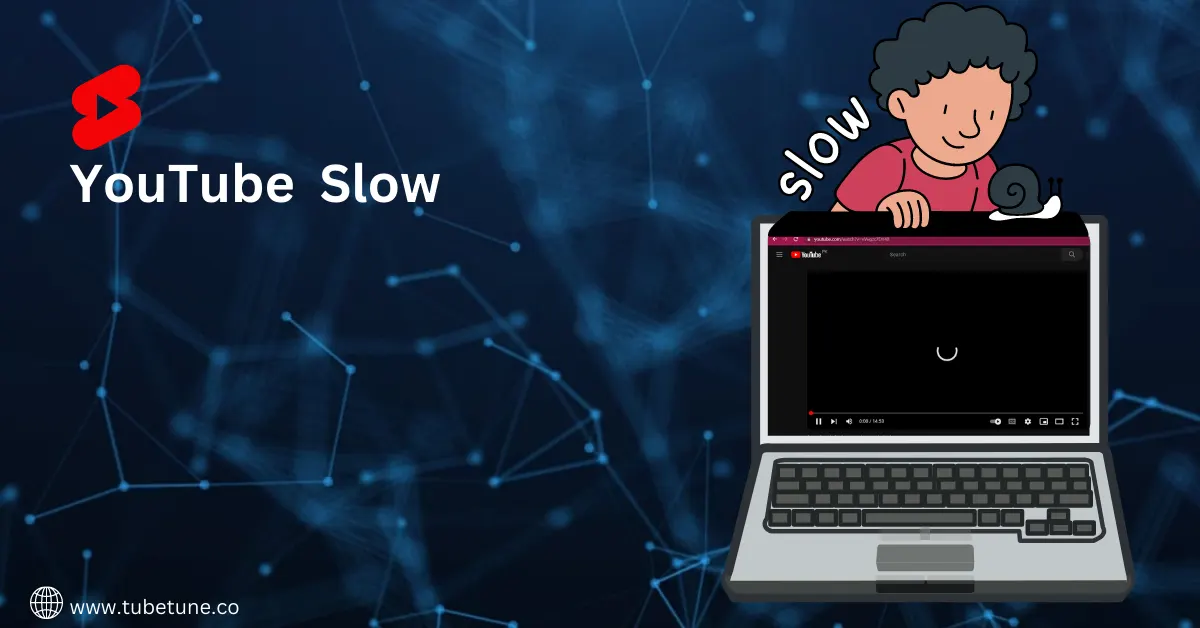
Why is YouTube slow?
By: Admin
5 min read
Finding your favorite site getting slower is not a good experience. But why this happens is good to know and avoid YouTube's slow problem can be caused by multiple issues including overload server, internet/router issues, browser cache, and IP address range. If you're having YouTube running slow issues, don't panic YouTube has a lot of great content to address this issue.
There are many reasons why your YouTube videos are buffered because there are many things that happen before you watch your favorite YouTube content. Usually, this speeds up your browsing experience tremendously, but caches can become corrupt or otherwise cause problems. You should manually clear data from your browser's cache to ensure you're not seeing YouTube buffering because of cache issues. If you've got outdated hardware, the chances are that you may experience slow loading and buffering when streaming videos. To get around this problem, you can turn off hardware acceleration, which can drastically improve your streaming experience. TubeTune.co brings an effective guideline to help you out with the process
13 Reasons and Solutions for Why is YouTube Slow
1. Perform an Internet speed test
Is there a problem with YouTube being slow? Perform an Internet speed test to see if your connection to your YouTube server is fast enough.
2. Update your app or browser
Update your browser or YouTube app before doing anything. This is unlikely to be a problem, but it is best to exclude software bugs and old software from the list of problems. So, update your Chrome, Firefox, or preferred browser, or check the app store on your device to see if an update to the YouTube app is available.
3. Using a VPN or proxy
If you use a VPN or proxy server, all of your YouTube video data will be delivered to you after you go through the service. This increases the likelihood of data bottlenecks. Turn off the VPN or proxy temporarily to see if the YouTube problem resolves.
If turning off the VPN doesn't solve the problem, try changing the VPN to a different server. Alternatively, if you don't care about hiding YouTube activity, you can use split tunneling to exclude YouTube traffic from the VPN.
4. Your ISP has restricted YouTube
Your Internet Service Provider (ISP) can't see the data you're sending to a website that uses HTTPS, but they can tell you which sites you're visiting and what types of data you're sending and receiving.
This is called "throttling" by many users, but it is precisely "shaping". In many cases, shaping policies are described in the details of the agreement with the provider, but they may be done without your explicit knowledge.
5. There is a problem with CDN
Instead, a network of servers around the world is known as a CDN or content delivery network. If you have any problems connecting to your CDN, you may encounter problems loading YouTube videos.
To work around this issue, you can use a VPN to switch to a server outside the region of your local CDN. This is an excellent way to solve temporary problems with local CDNs. However, if the problem persists (or if your ISP is throttling a specific CDN).
6. Video quality is too high
When YouTube is slow then defaults your video streaming quality to the highest level your Internet connection and display can handle. For example, if you have a 1440p screen, the bandwidth will be 1440p if you allow it.
At least on Mac, Windows, and Linux desktop browsers, YouTube works like this. YouTube sometimes makes it wrong, or it may just be manually setting the quality of the stream higher than your Internet connection can handle.
In that case, tap three points on the Android or iOS app, then tap Quality to change it to low quality. If you are using a desktop browser, access the Quality Settings by selecting the gear icon in the Player window.
7. Clear the browser cache
The web browser has a temporary data cache that stores frequently requested information from the web. This typically results in a dramatic increase in the speed of browsing but can cause problems such as cache corruption.
You must manually clear the data from the browser's cache to ensure that no YouTube buffering is occurring due to cache issues causing YouTube slow down. The exact method depends on the browser, so please refer to "How to clear the cache in any web browser".
Clearing the cache at least helps to remove it from the cause of the problem. You don't have to worry about clearing your browsing history because clearing your browser's cache doesn't clear your browsing data.
8. Wi-Fi Signal Issues
If you are using Wi-Fi, your YouTube performance may be degraded due to radio wave issues. They can be interfered with even when the signal strength is high. Moving to a location close to your router to see if the problem can be solved.
If moving close to the router improves the loading time of YouTube, we recommend that you consider how to weaken the Wi-Fi radio wave.
9. Change DNS Server
The Domain Name System (DNS) is the telephone book of the Internet. If you enter an address, such as www.YouTube.com, it will be sent to the DNS server that translates it to an IP address. If DNS is slow or there is a problem.
It can affect the loading speed of the page, or it cannot be loaded in the first place. Google DNS servers that own YouTube are 8.8.8.8 and 8.8.4.4.
10. Use the download feature
If you subscribe to YouTube Premium, you can download YouTube videos instead of streaming them. If you can wait a few minutes, you can use this download function to get an offline video copy and guarantee perfect playback.
You can also use the online YouTube video download site, but be aware that this is against the YouTube Terms of Use. These services are anonymous, but there is no serious risk of being banned.
11. Changed the playback speed incorrectly
Slow YouTube playback speed", it is easy to think that it is caused by buffering or lag. But it could also mean that your YouTube down video is playing slowly! In that case, you may have mistakenly set the playback speed to "Normal" or below.
If you are using a desktop browser such as Google Chrome, select the gear icon in the player window, select the playback speed, and change it to "Normal".
12. Flash Player Update
Flash is the media player that YouTube uses to display videos in its browser. Normally, Flash updates automatically, but not always. Manually download and install the update, and make sure your computer is the latest version.
Then restart your browser and try to view the video replay. Some videos may not load correctly if you have older YouTube updates and Flash Player versions.
13. Disable hardware acceleration
To improve performance, import videos using your computer hardware, as well as the Flash engine. But if there is any conflict with the hardware, the video simply does not load. To disable this feature, load the video whether to play it or not doesn't matter then right-click in the video box and click Settings. Deselect Enable hardware acceleration and click Close.
Conclusion
Hopefully, you can use the techniques described to solve the YouTube down problem. If that doesn't work, try the following tips: Set the video quality to Automatic. Open YouTube in Incognito mode and play the video. Update the browser to the latest version.
To change the frequency of Internet bandwidth. Close a program running in the background. This should solve the problem. Do not do this if you are skipping driver updates. By updating the GPU driver, many users have solved the issue of YouTube's slow operation.
Do not miss any corrections. In the comments section, let us know which method helped us solve the problem.